Beeble Camera App currently works exclusively with the Beeble Cloud App.
What is Beeble Camera?
Beeble Camera is an iPhone App that brings camera tracking to Beeble. It uses Apple’s LiDAR and ARKit to track your device’s movement while filming. Your footage is anchored to real-world space and sent directly to the Beeble platform for AI-powered VFX processing. With Beeble Camera, your iPhone becomes a mini Hollywood studio:- Shoot with your iPhone and get real-time camera tracking
- Process instantly in Beeble Web with AI-powered roto & VFX Passes
- Create virtual productions in minutes using Beeble Editor and Blender
Step-by-Step Guide
1. Installation
Download Beeble Camera on the App Store.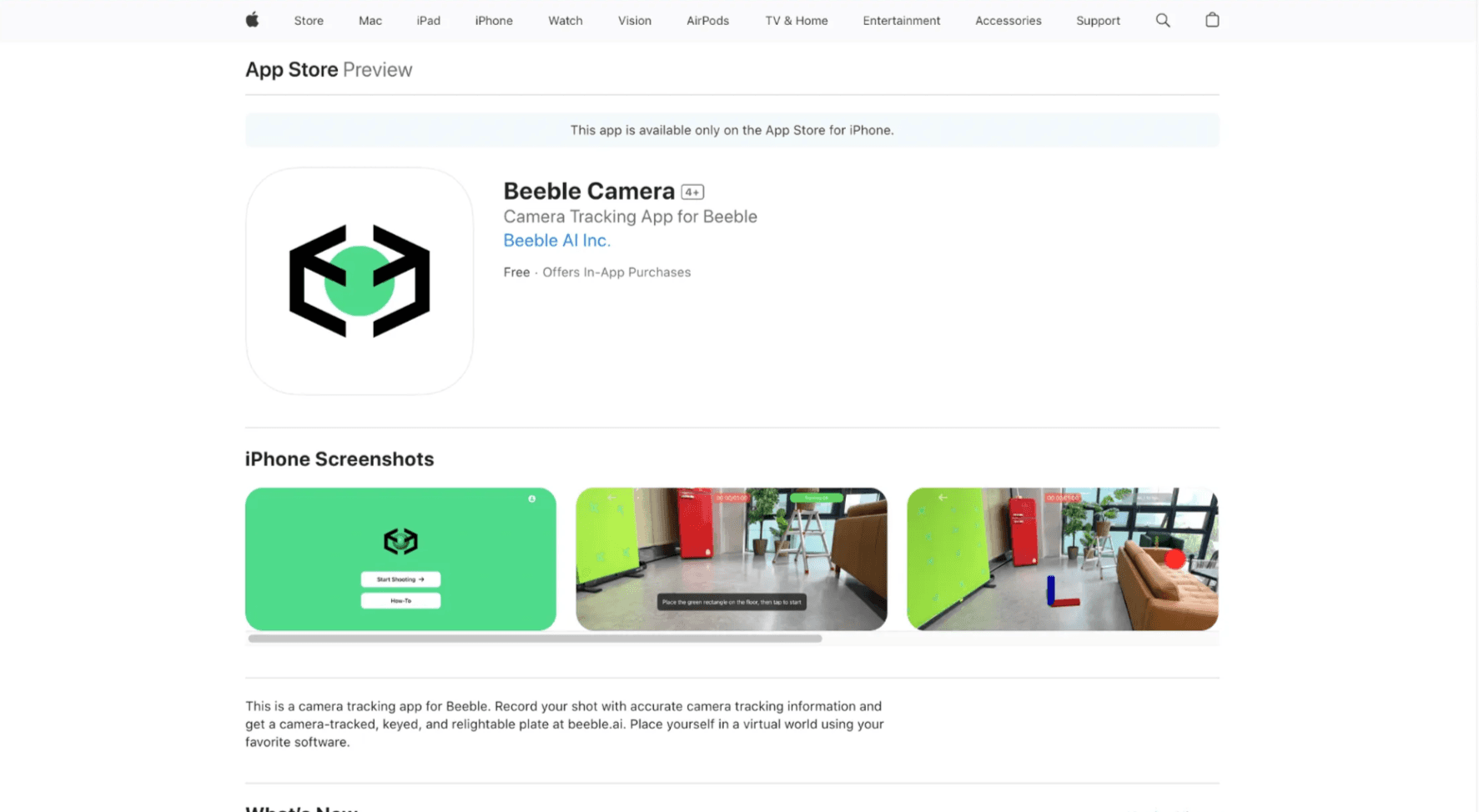
2. How to Use
2.1 Setting up your space
- Scan the Area: Move your device to scan your space. ARKit will automatically detect surfaces and spatial features. When it identifies the floor, a square shaped focus indicator will appear.
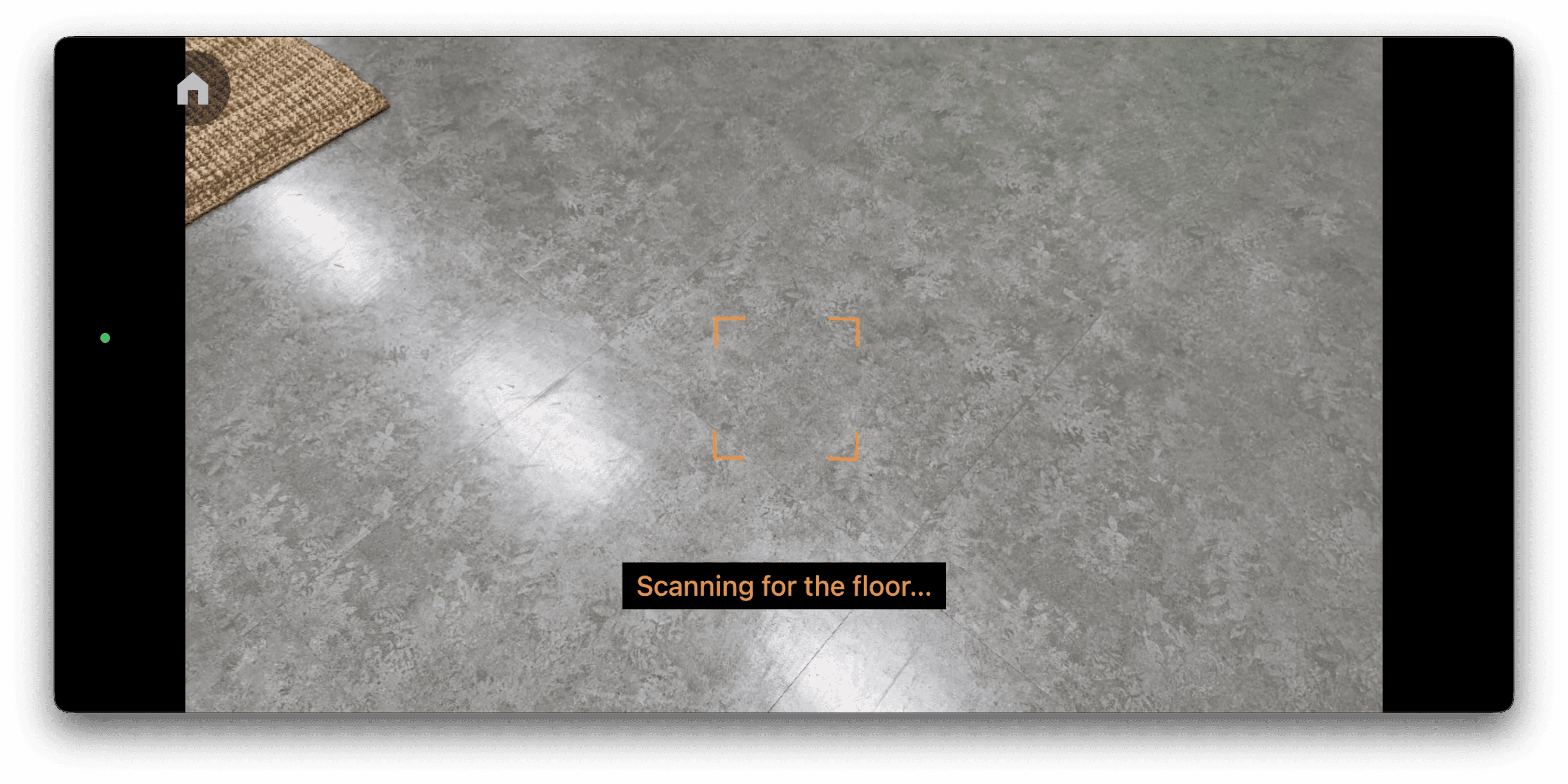
- Set Origin: Tap the floor grid to set your origin. This anchors the tracked scene to your space and ensures consistent camera tracking.
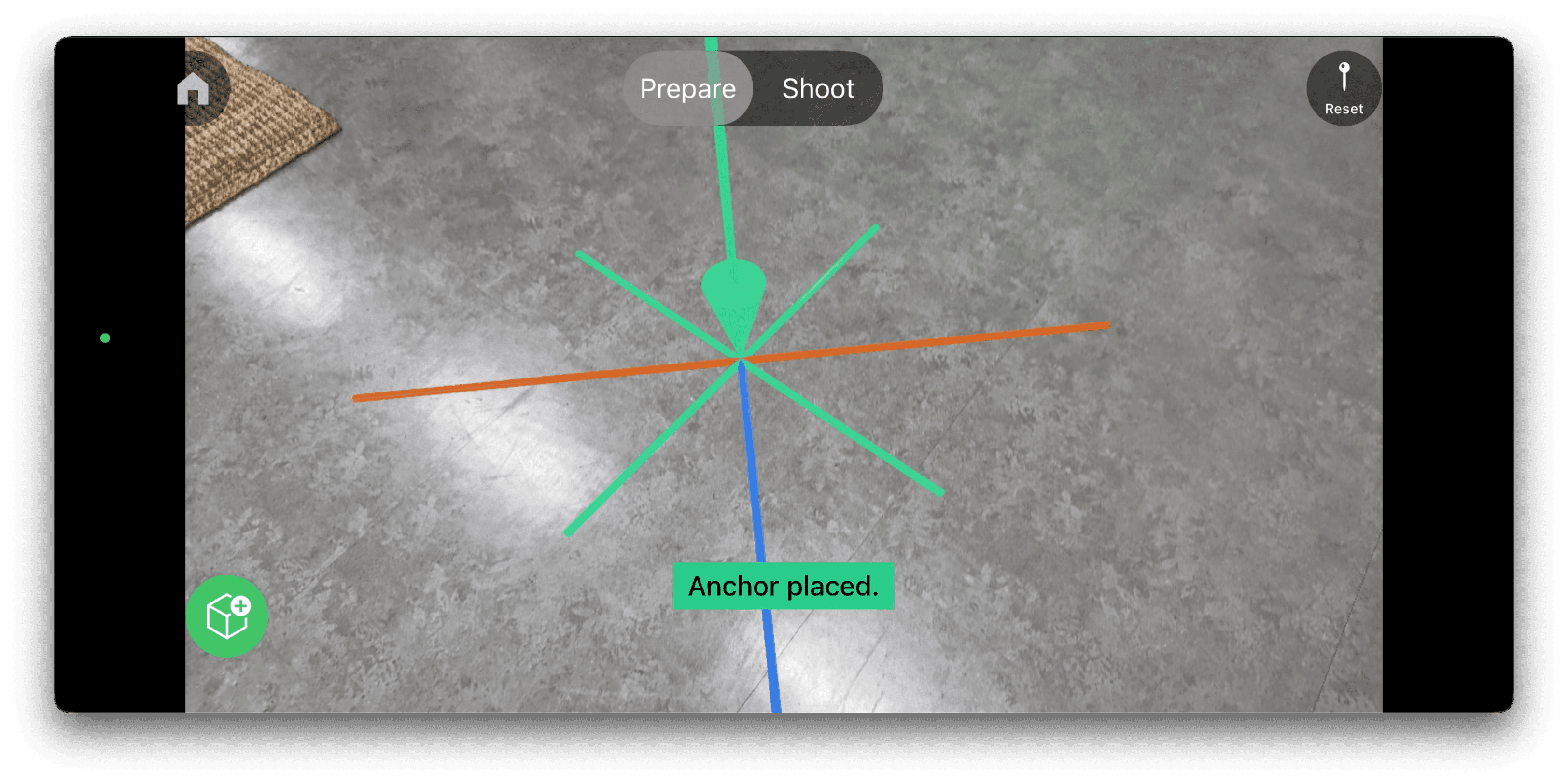
- (Optional) Place 3D Model: Place a
.usdzfile into your scene as a visual reference. Scale, move, and rotate the object freely.
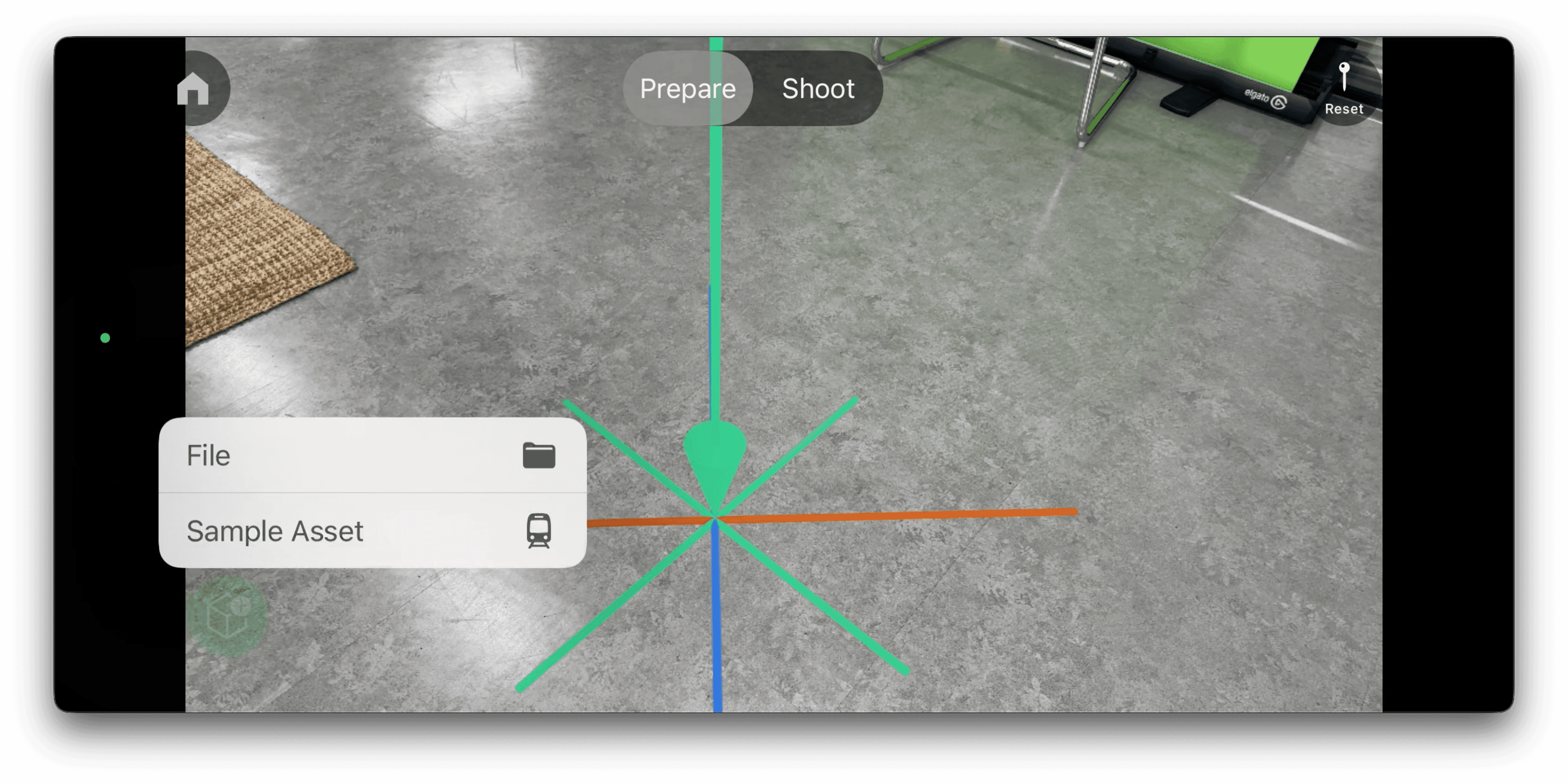
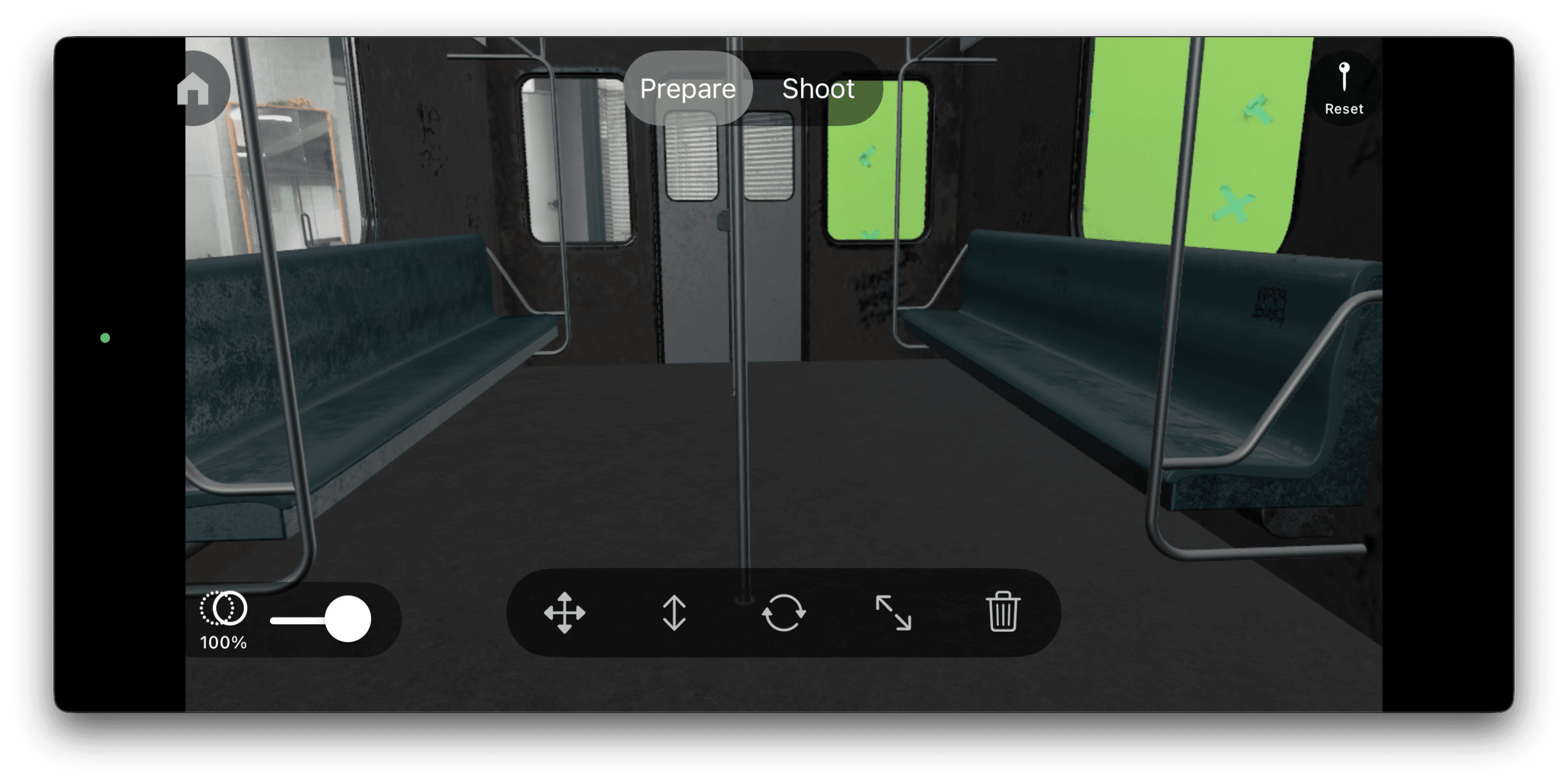
2.2 Start Recording
Once setup is complete, switch to Shoot mode and tap Record. While recording, your iPhone’s position and orientation, and depth data are tracked in real time using LiDAR and ARKit.💡 Tips for better results
- Wipe your lens before shooting to ensure clear capture
- Use a gimbal to keep the camera as stable as possible
- Shoot in areas with even lighting and clean background
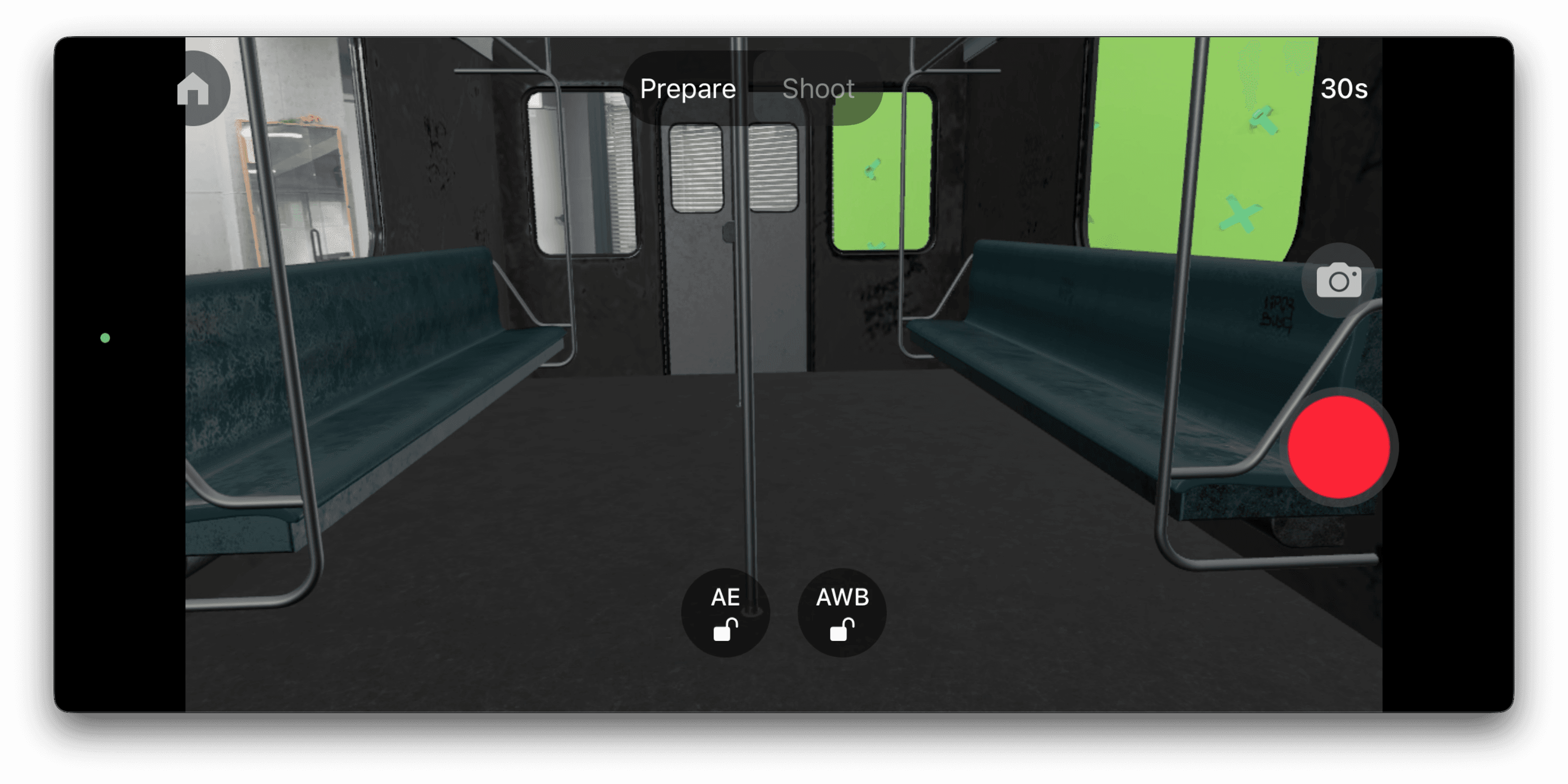
2.3 Upload and Process
After recording, simply tap Upload to send your footage to the Beeble Web.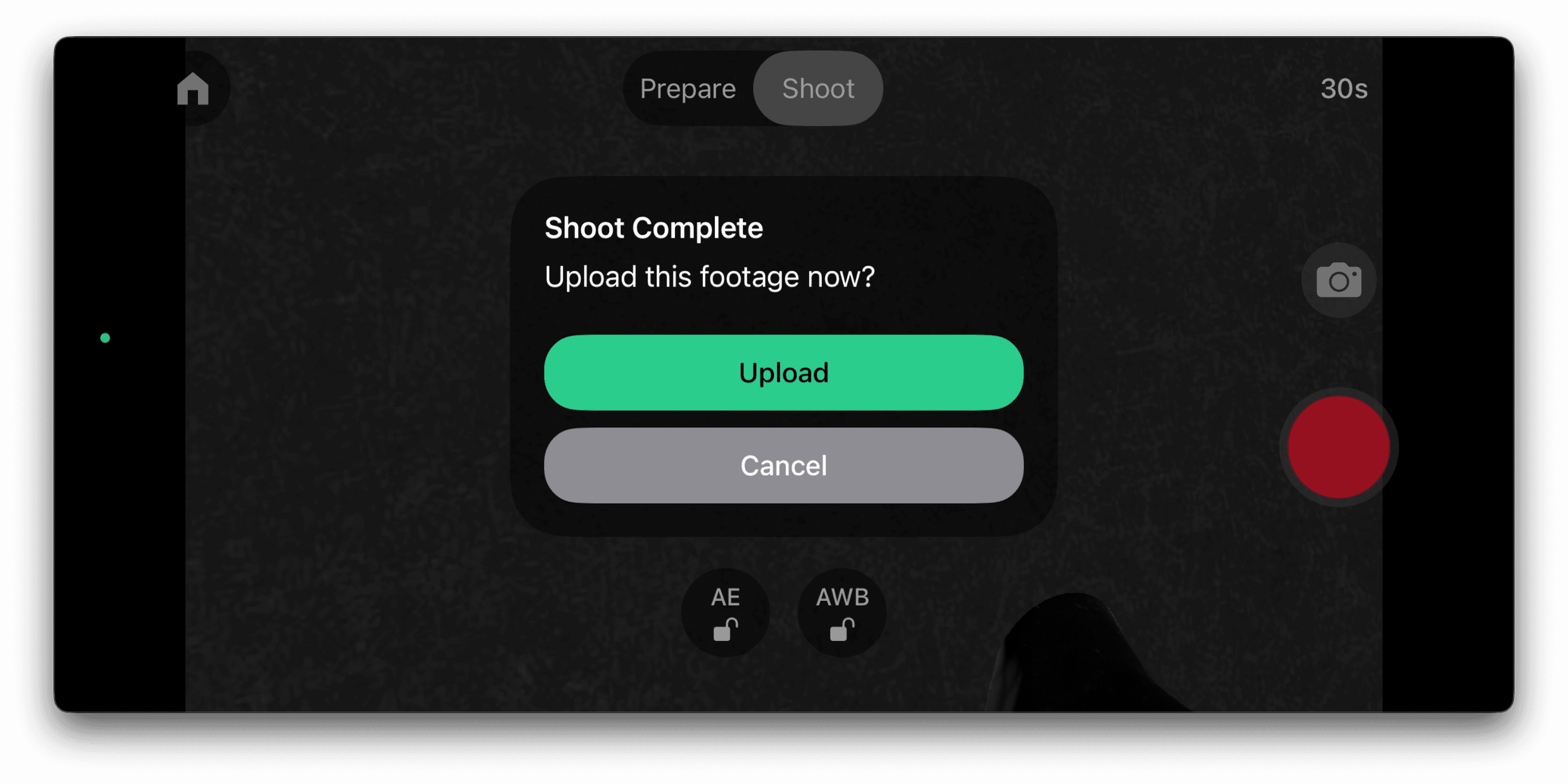 Once the upload is complete, head over to app.beeble.ai.
Once the upload is complete, head over to app.beeble.ai.
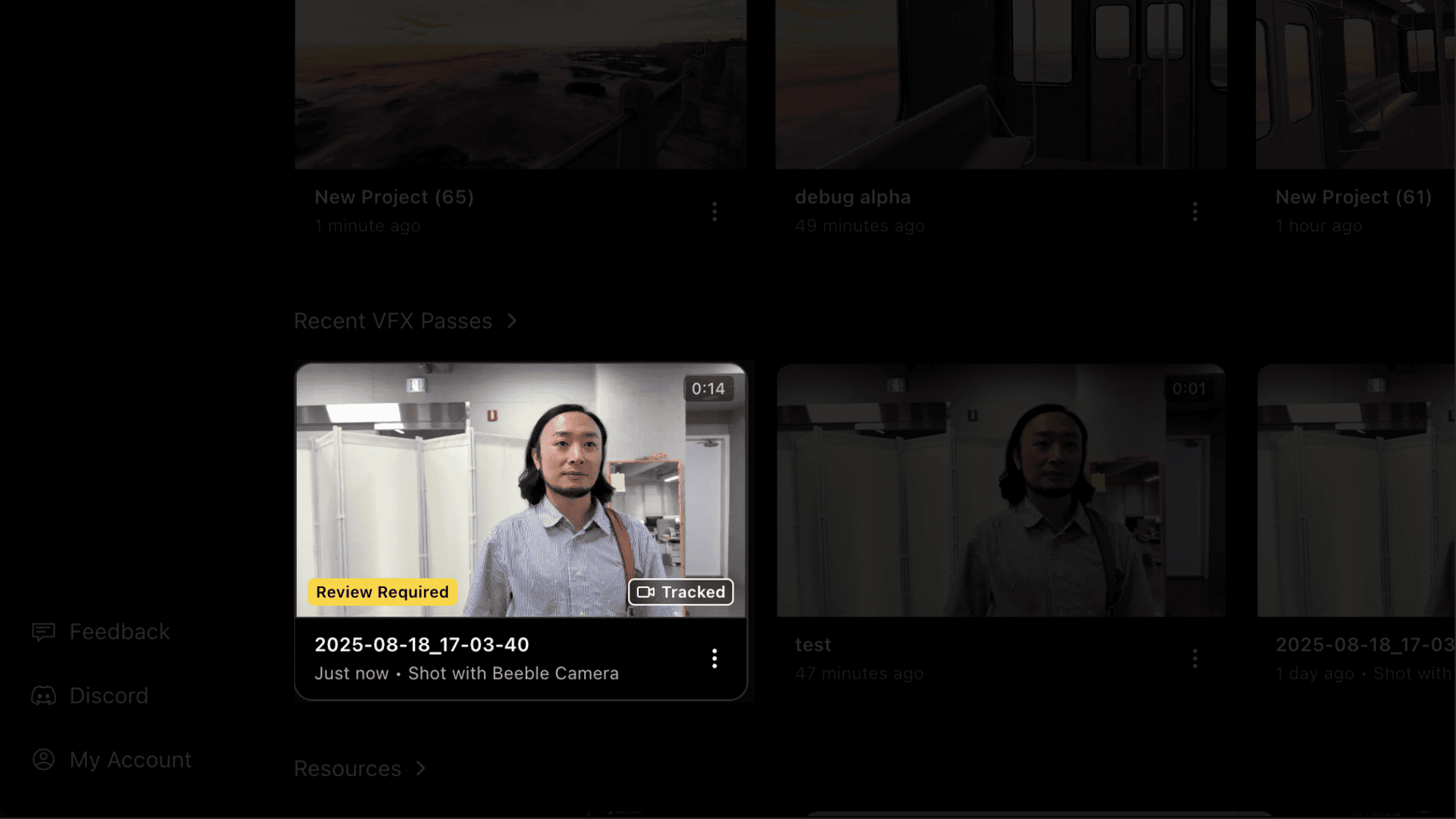 There, you can process your video into a camera-tracked, rotoscoped, relightable VFX pass with our AI.
There, you can process your video into a camera-tracked, rotoscoped, relightable VFX pass with our AI.
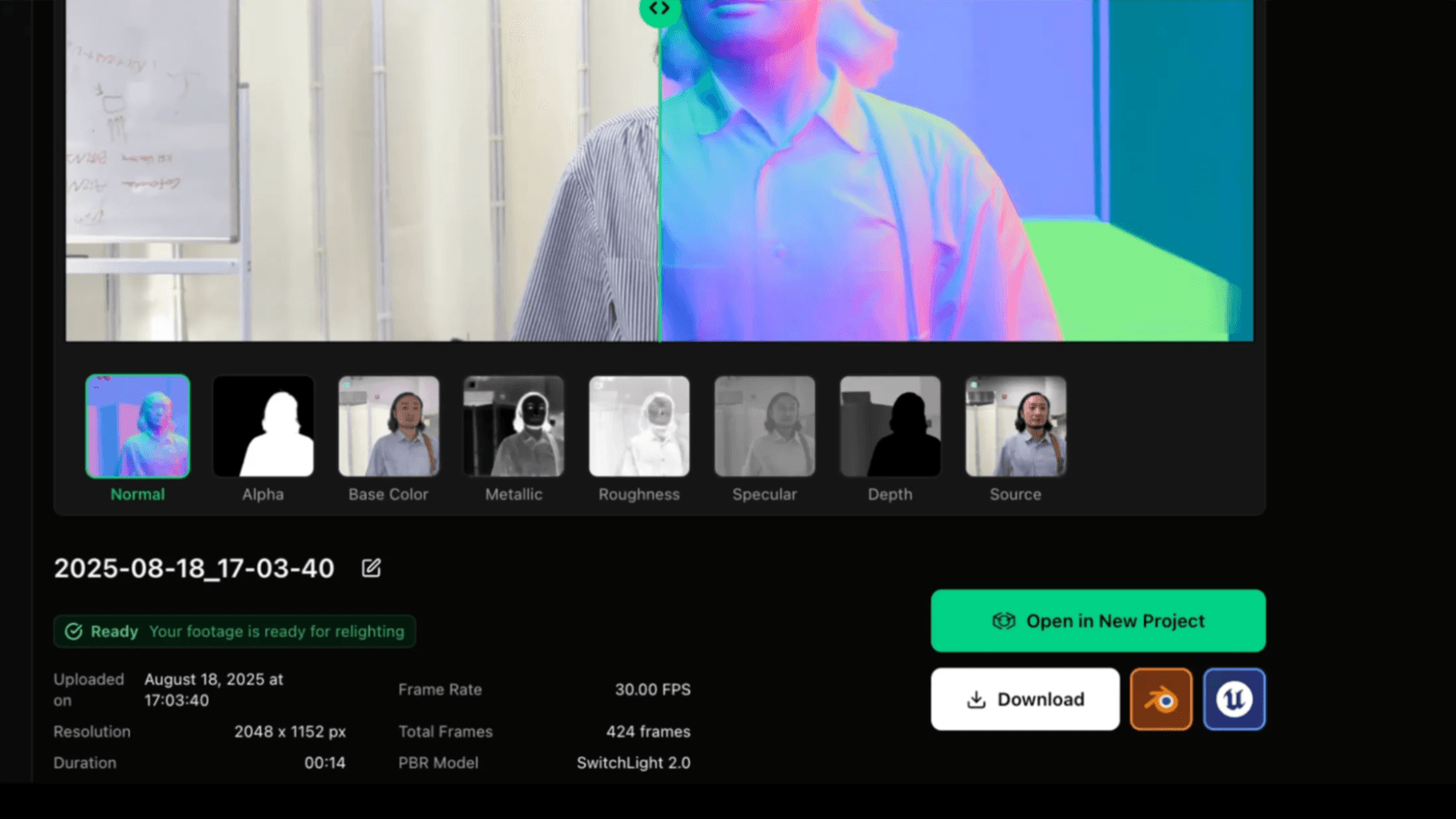 Your processed footage can be opened directly in the Beeble Studio or exported to DCC tools like Blender for further post-production.
Your processed footage can be opened directly in the Beeble Studio or exported to DCC tools like Blender for further post-production.
Compositing in Beeble Editor
Let’s create a new project for a quick composite. To load the same 3D model you used during filming:- Convert it to
.glbusing Blender or other software - Upload the
.glbfile to Beeble Editor
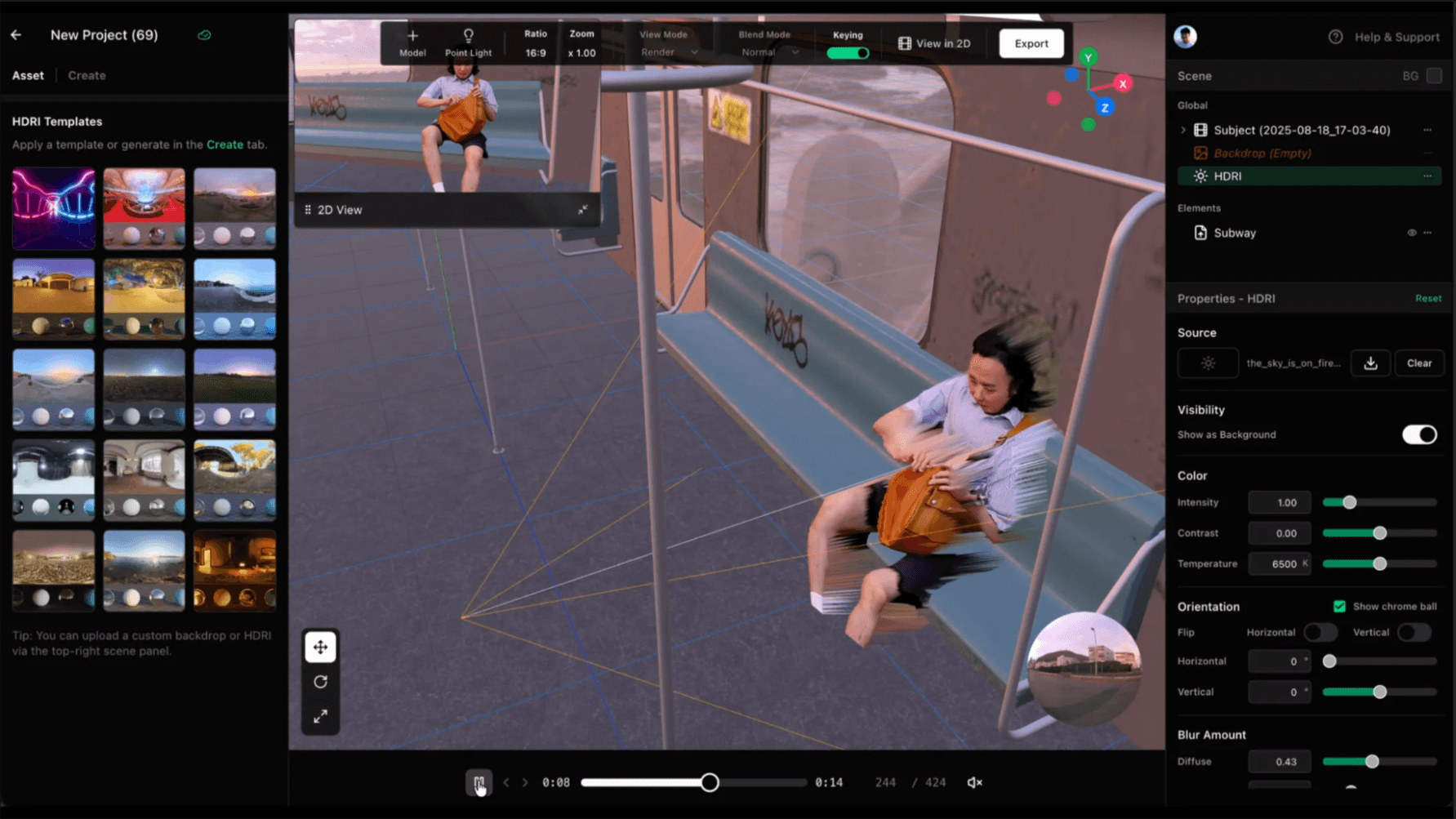
Compositing in Blender
For advanced compositing, bring your footage into Blender using the Beeble Blender add-on. The camera tracking data will be included as well.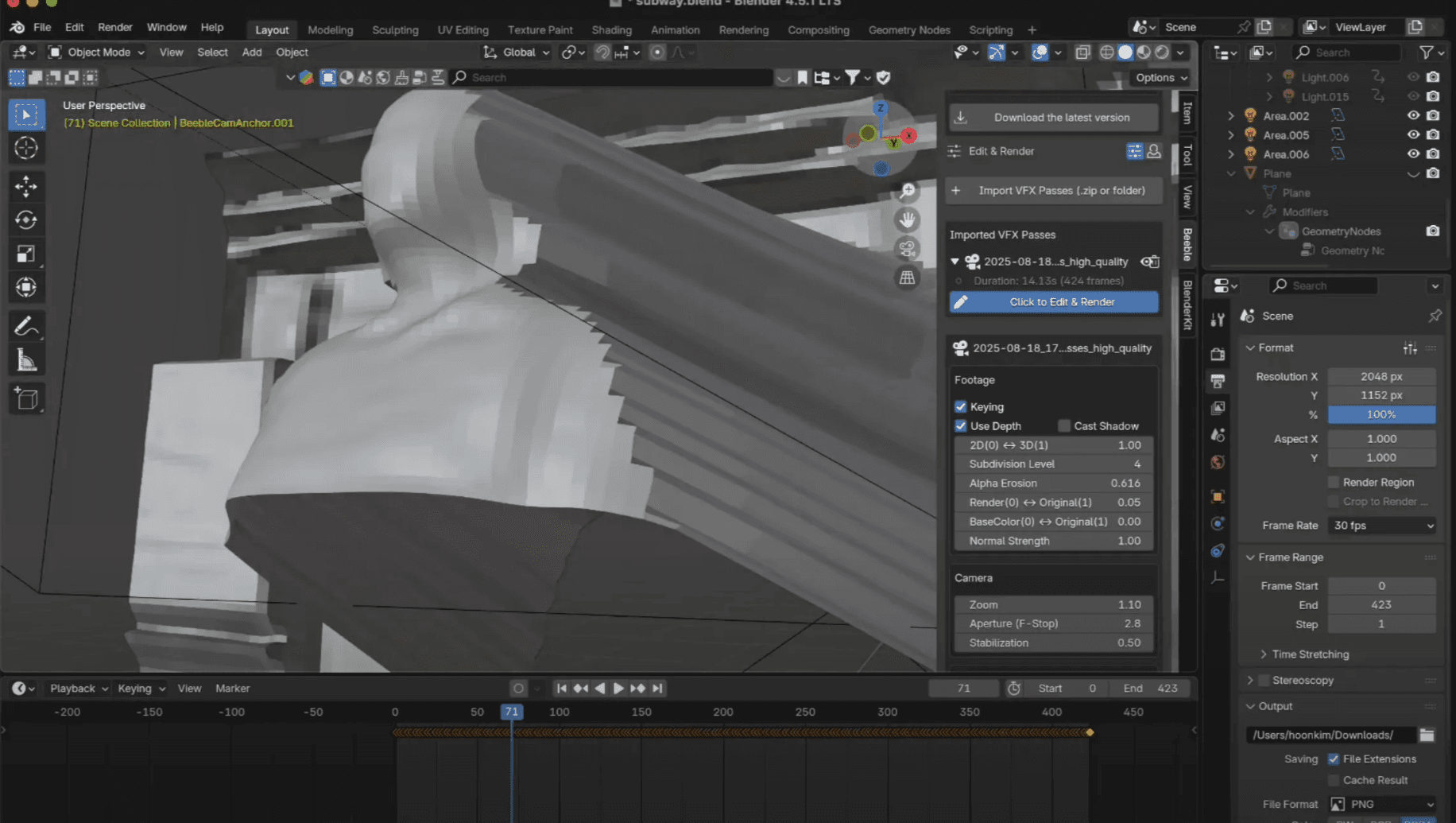 You can check out the add-on and instructions here: https://app.beeble.ai/plugins
You can check out the add-on and instructions here: https://app.beeble.ai/plugins